Tile Calc on the iPad


After installing the app a warning message will pop up where you have to set the measurement system.
Select inch or cm depending your needs.
NOTE: You can change this any time later without reinstalling the app.
And by the way... it´s done inside the app. Therefore no prefs!
The big advantage on the iPad is the bigger screen.
This reduces the number of screens for entering data.
On the iPad TileCalc is running in all orientations.
Thank you for buying the app and have fun with it.
Feel free to send me a email by clicking on the E-Mail icon below if you have any question.
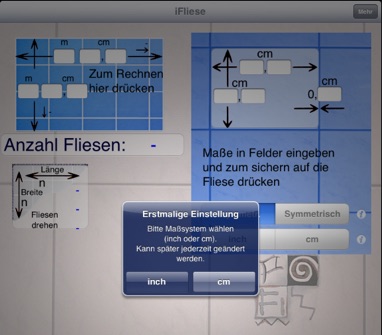
Best starting point is to enter the tile size.
In the right part of the window enter the lenght and broad of the tiles as well as the distance between the tiles.
The return key on the iPad is connected to the fields.
If you have entered the lenght and enter the broad the return key will store the tile size. Vice versa too.
The distance field is also connected to the return key but does not check if there is a tile size lenght or broad, so be carefully!
Example:
Tile size should be 12 x 10 in, the distance 0.2 in.
Enter 12 in the first field 10 in the second an 2 in the distance field. Press return and you are done.
If you now want to change one value, i.e. a tile that is 12 by 8 inch simply enter 8 in the field for the tile broad and hit the return key.
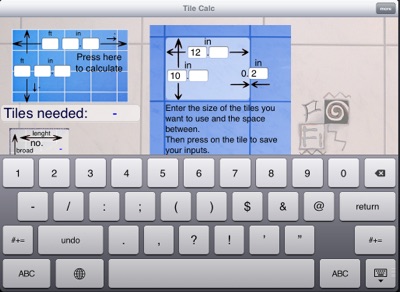
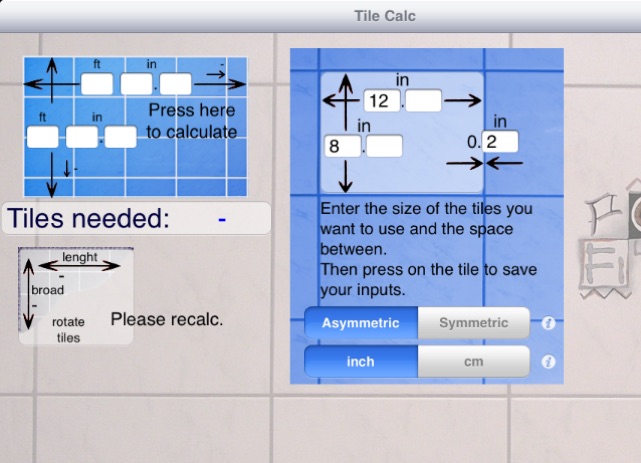
Entering the tiling area values is as simple on the iPad as on the iPhone and iPod touch.
If you use the return key it might even be a little bit more comfortable.
Tiling area values
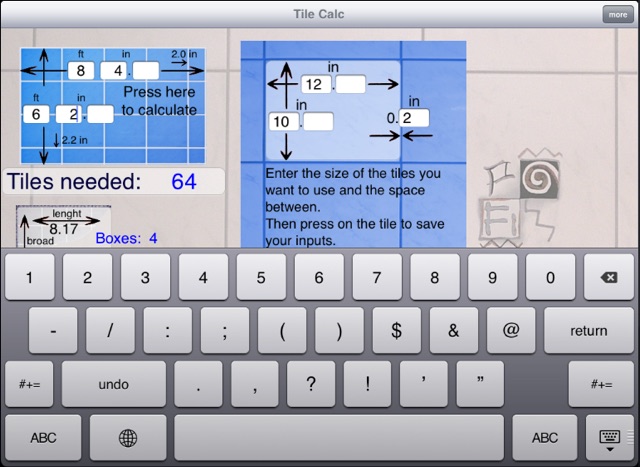
Enter the values for the lenght and the broad of the area to tile.
Either press the tiled area or the return key to start the calculation.
In the example above:
Enter 8, 4, 6 and 2 in the apropriate fields and tap the tiled area or the return key.
NOTE: As most of the people do not use the 1/10 in fields they are not connected to the return key.